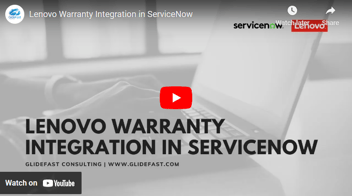Vendor Catalog Items Module in ServiceNow
By: Laurence Tindall
| 3 minute read |
In this article, I’m going to show you the vendor catalog items module in ServiceNow.
In this article you’ll learn:
-
What a vendor catalog item is
-
How to create a vendor catalog item
What is a Vendor Catalog Item?
Vendor catalog items are records that the Procurement department manages, in order to track the availability and price of products that your vendors have for sale.
Managing the price and availability of the products that your vendors sell, is a great way to ensure you always get the best price when purchasing new assets. In ServiceNow, vendor catalog items can be related to hardware and consumable models, so you can easily view all vendor catalog items, for a single hardware model.
In today’s example, I’m going to create a vendor catalog item for the HP Z400 hardware model.
Please note, you will need the “model_manager” role assigned to your user account in order to create a vendor catalog item record.
Creating a Vendor Catalog Item
The first thing you’ll want to do is open up ServiceNow, and type in “Hardware Models” in the application navigator.
You can also create a vendor catalog item directly from the “Vendor Items” module, but for today’s example, we’re going to do it directly from a hardware model.

Click on the “Hardware Models” module. Since we’re going to create a vendor catalog item against the HP Z400 workstation computer, I’m going to filter for that and open up the record.

Now that the hardware model record has loaded, you’ll notice that there is a related list towards the bottom of the form called “Vendor Catalog Items”, click on this list. This is where all of the related vendor catalog items for this particular hardware model will be displayed when they’re created.
Now click on the “New” button. A blank vendor catalog item form will now load.

On the vendor catalog item form, we have the following fields:
|
Field |
Description |
|
Name |
Field that automatically displays the values from the Product Model, Vendor, and Product ID fields. |
|
Vendor |
In this field, you can specify the vendor that this product is available from. |
|
Product Model |
Field that is used to select what hardware or consumable model this vendor catalog item relates to. |
|
Out of Stock |
This checkbox field is used to specify if this particular product is out of stock or not with the vendor. Please note, if this checkbox is checked, then you won’t be able to select the vendor catalog item when sourcing an asset request. |
|
Short Description |
This field is used to describe this particular vendor catalog item. |
|
Product ID |
This field is used to store the Product ID that is generated and assigned for this particular vendor catalog item from your organization. This ID is usually created by your Procurement department in their ERP or financial management application. |
|
List Price |
This is the list price that this particular product retails for. |
|
Vendor Price |
Field which is used to store the price that the particular vendor sells the product for. |
|
Rank Tier |
The value in this field automatically displays the overall ranking for this vendor’s products and services. This field can display values such as “Valued Supplier”, or “Blacklisted Supplier”. This ranking is typically determined by the Vendor Management department. |
|
Product Catalog Item |
This field allows you to select what Product Catalog Item this Vendor Catalog Item relates to. |
|
UPC |
This is the universal product code for this particular product. This is typically on the box or packaging for this product, in the form of a barcode. |
|
Description |
This is similar to the “Description” field on the product catalog item form. The information in this field will be displayed when viewing the vendor catalog item in the vendor catalog. |
|
Picture |
This field allows you to upload and display an image for this product. |
|
Active |
This field is used to determine if this vendor catalog item is available in the vendor catalog or not |
|
Specifications |
Field which allows you to enter specifics around the particular product. |
|
Features |
Field which allows you to enter features around the particular product. |
Once you’ve completed filling in the form, click on the “Submit” button to create this record.

You’ll now see that the vendor catalog item has now been created, and is available from the hardware model record.
Be on the lookout for more ServiceNow tips and tricks from GlideFast!
About GlideFast Consulting
GlideFast is a ServiceNow Elite Partner and professional services firm that provides tailored solutions and professional services for ServiceNow implementations, integrations, managed support services, application development, and training. Reach out to our team here.